Nervecentre V9.0 Help for Users
Reserving beds and managing bed reservations
You can reserve beds, edit bed reservations, and cancel bed reservations from Bed Management.
You can view bed reservations from Bed Management > Bed Reservations.
Read more about Bed Reservations
Reserving beds and managing bed reservations on a mobile
You can't do this on a mobile.
Reserving beds and managing bed reservations on a desktop
 Reserving a bed for a current patient
Reserving a bed for a current patient
From Manage Beds, you can reserve a bed space for a patient with an open bed request. For example, you can reserve a bed for a patient in ED with an open bed request for Cardiology.
-
Select Bed Management > Manage Beds.
-
From Patients waiting for beds, select the current location of the patient, then select the patient.
-
From the summary of hospital capacity on the right, select the location of the bed you want to reserve.
Select the hospital > directorate > ward > bed space.
-
Select Reserve.
-
Confirm the bed reservation.
 Cancelling a bed reservation
Cancelling a bed reservation
-
Select Bed Management > Manage Beds.
-
From the summary of hospital capacity on the right, find the ward location.
Select the hospital > directorate > ward.
-
From the ward, select All.
-
Select the bed space with the reservation you want to cancel.
-
Select Cancel Reservation.
-
To reserve the bed space for a different patient, follow the steps for reserving a bed.
 Overview of Scheduled
Overview of Scheduled
From Bed Management > Scheduled, you can view patients who have a bed reservation associated with their preadmission.
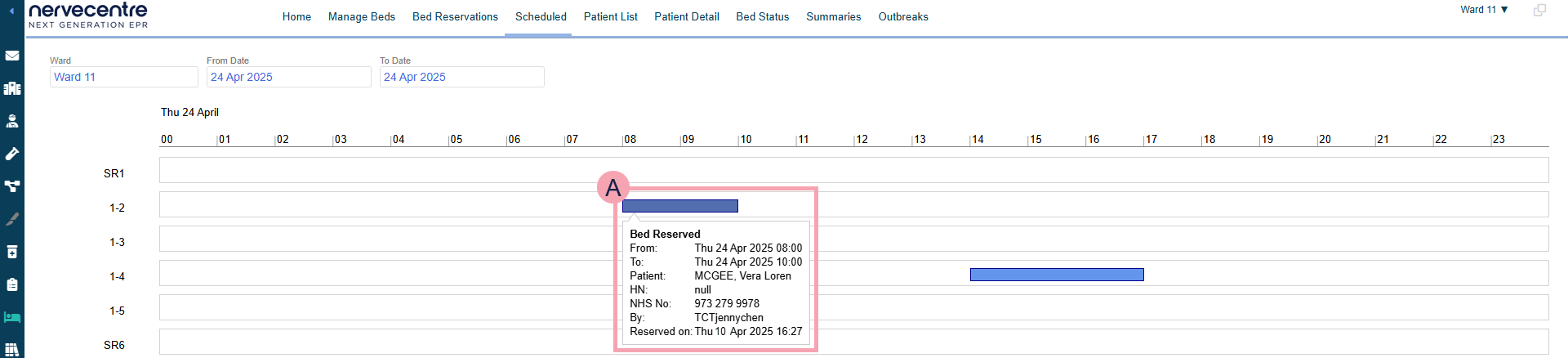
|
Ward |
Select a ward to view bed reservations for that ward. |
|
From Date |
Select a date to view bed reservations after that date. |
|
To Date |
Select a date to view reservations before that date. |
|
|
A bed reservation. Mouseover the bed reservation to view more information. |
 Reserving a bed for a patient with a preadmission
Reserving a bed for a patient with a preadmission
-
Open the patient's record.
-
From Outpatients > Patient Detail, search for the patient.
-
From Inpatients > Patient Detail, search for the patient.
-
-
From Patient Detail > Patient admin > Show pathways, select TCI.
-
From Pending Preadmissions, select the preadmission.
-
Select Edit Bed Reservation.
-
Choose the start time, end time, duration, and bed of the first bed reservation.
-
From Bed Required From, enter a date and time the bed is reserved from.
-
From Bed Required Until, enter a date and time the bed is reserved to.
The duration automatically updates.
-
Optional: from Duration, enter the duration of the bed reservation.
The end date and time of the bed reservation automatically update.
-
Select one of the yellow highlighted areas to choose a bed for the first bed reservation.
The selected area is green.
-
-
Optional: choose the start time, end time, duration, and bed of the second bed reservation.
-
From Then From, enter a date and time the bed is reserved from.
-
From Until, enter a date and time the bed is reserved to.
The duration automatically updates.
-
Optional: from Period 2 Duration, enter the duration of the bed reservation.
The end date and time of the bed reservation automatically update.
-
Select one of the yellow highlighted areas to choose a bed for the second bed reservation.
The selected area is green.

-
-
Select Save.
 Editing a bed reservation for a patient with a preadmission
Editing a bed reservation for a patient with a preadmission
-
Open the patient's record.
-
From Outpatients > Patient Detail, search for the patient.
-
From Inpatients > Patient Detail, search for the patient.
-
-
From Patient Detail > Patient admin > Show pathways, select TCI.
-
From Pending Preadmissions, select the preadmission.
-
Select Edit Bed Reservation.
-
Choose the start time, end time, duration, and bed of the first bed reservation.
-
From Bed Required From, enter a date and time the bed is reserved from.
-
From Bed Required Until, enter a date and time the bed is reserved to.
The duration automatically updates.
-
Optional: from Duration, enter the duration of the bed reservation.
The end date and time of the bed reservation automatically update.
-
Select one of the yellow highlighted areas to choose a bed for the first bed reservation.
The selected area is green.
-
-
Optional: choose the start time, end time, duration, and bed of the second bed reservation.
-
From Then From, enter a date and time the bed is reserved from.
-
From Until, enter a date and time the bed is reserved to.
The duration automatically updates.
-
Optional: from Period 2 Duration, enter the duration of the bed reservation.
The end date and time of the bed reservation automatically update.
-
Select one of the yellow highlighted areas to choose a bed for the second bed reservation.
The selected area is green.

-
-
Select Save.
Did you find this article helpful? Yes No
Sorry about that. Our help is a work in progress and we welcome any feedback.
Why wasn't this helpful? Please select one reason:
Great!
Thanks for taking the time to give us some feedback.
